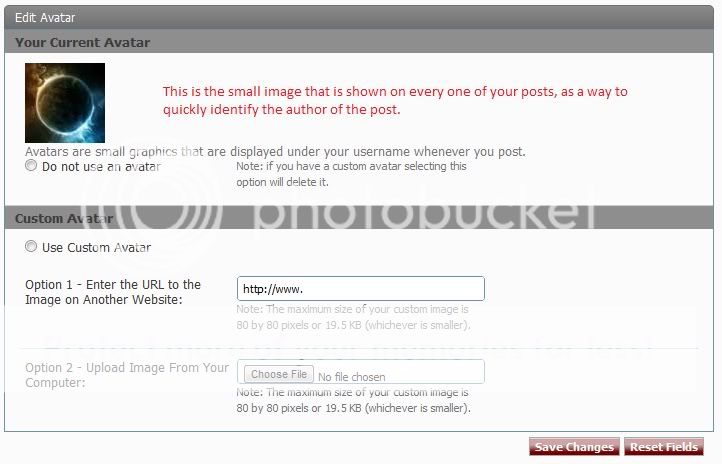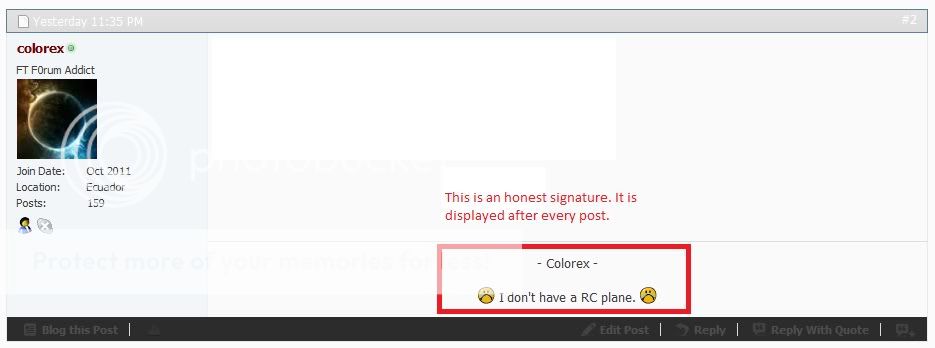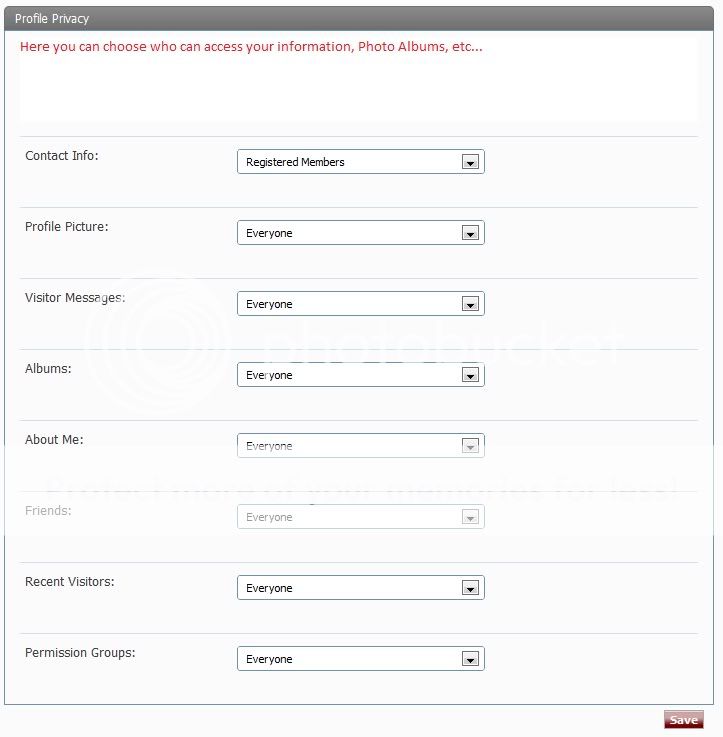Basic Profile Setup
How to set up your profile:
Go all the way up to the top of this page. Click on Settings.

Click on Edit Profile.
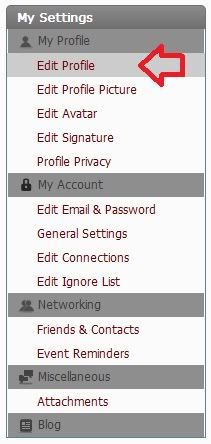
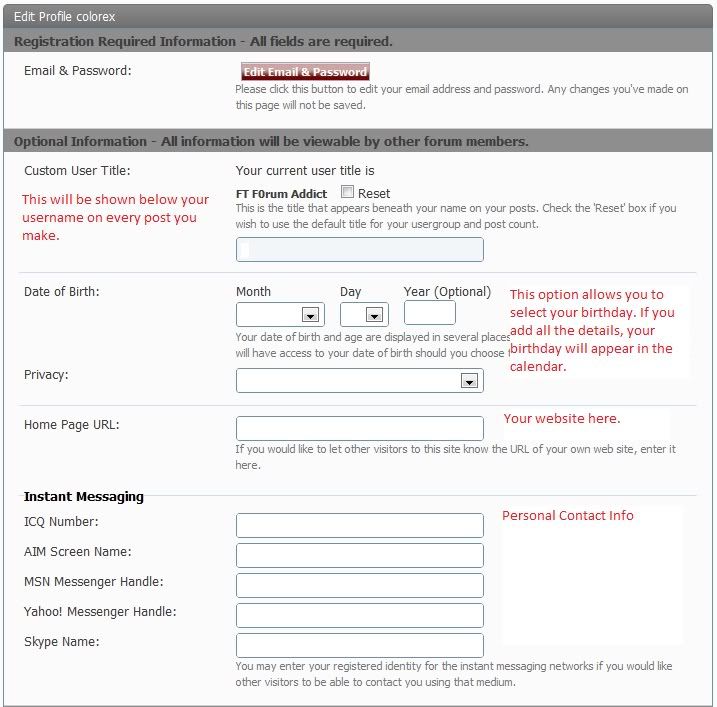
Here you can change:
- Email & Password
The email where you receive FliteTest notifications, if enabled.
- User Title
Shows up under your name on every post you make. Be creative.
- Birthday
If you enter all your details here, your birthday will show up in the Calendar.
- Contact Info
This contact information is so that people can contact you on any of the listed services.
Additional Information
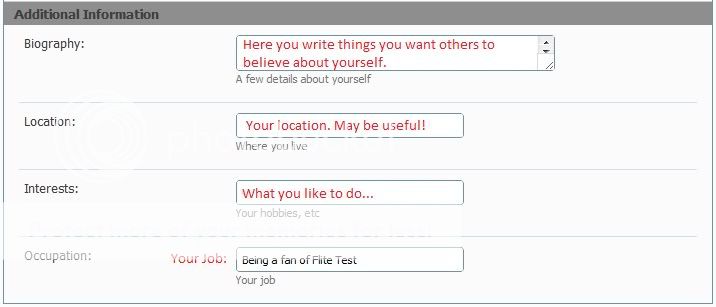
- Biography
A description of yourself. Or what you want others to believe about you.
- Location
Your home location. If people know where you live, they can arrange for a flight reunion.
- Interests
What keeps you busy while waiting for the glue on your plane to dry. Music? Computers?
- Occupation
What you work with.
Change Profile Picture
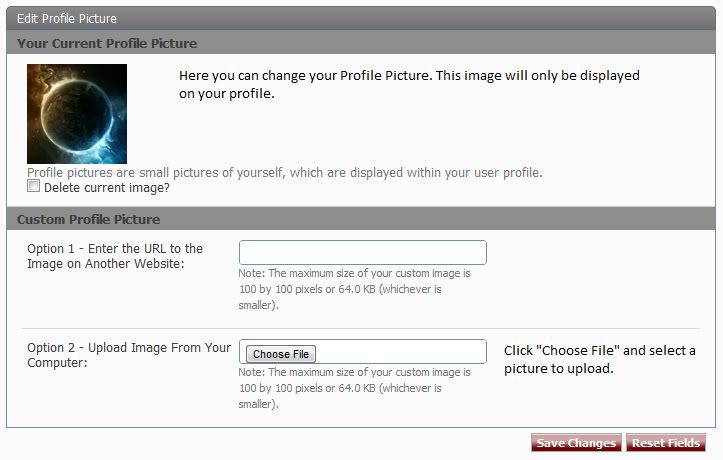
Click on the "Choose File" button. Select a picture from your computer and click Open. This will become your Profile Pic.
Attachments
Last edited: