This March 26th was my 35th birthday so for that I got an FrSky TARANIS radio. I have only had it for a few days and I must say it is easily worth every penny.
For the quick review, umm it’s awesome! It comes in its own beautiful case, so no worries about damage. But it did come to me here in Washington State well packaged in under two weeks from the main Hobby King warehouse. I already dove straight in to the programming and found there are no limits on the programming. It’s truly is open sourced. You can change anything if so choose to. Opening it up, it is impressive. It is clean inside, no ugly soldering. You can move things around. So if you end up with a mode 1 radio and you cannot revert from years of muscle memory you can switch the sticks to mode 2 if you wish. On some of the earlier models, owners complain of the two side knobs had a weak center detent so you could barely feel when it centers. They have fixed that. It’s is now has a strong detent. So, so far I have been very pleased with it.
Now on you my contribution. I am a proud geek/nerd and a Star Wars fan so I have a new sound supplement for the radio. I will not say who he is, but he will introduce himself. Then show you how it is done.
You go to Acapela Text To Speech Demohttp://www.lessonpaths.com/learn/i/educational-tools-2/acapela-text-to-speech-demo. Then there is a small blue/grey box you for Language you choose English (USA), Voice you choose (WillLittleCreature). Then you can start typing away. After you finished, click on Listen.

Now it gets technical.
Right click next to the left of the little play button. Depending on what browser you use, choose View Frame Source. Yes, it must be FRAME SOURCE.

Around line 16 to 30 there will be a website MP3 link. Copy and paste on to a new tap on your browser.
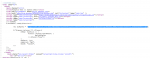
Here it will play your sound again to you. Then go to your web browser File tab and Save This Page As. Then save to your desktop.
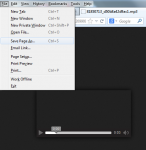
Smile, you are have way done.
Open Audacity.
Very Important, bottom left change Project Rate to 32000Hz

Otherwise your radio will not recognize the WAV file.
Then in there click file open and open your mp3 file. Here you can change it you your heart’s content. In this case it’s simple. In most cases all I used was Effect, Change Tempo to 15%.
Then after you are satisfied with your new mix, you highlight the section you want. Go to File, Export Selection and save.
Now, to get it in to your Taranis. Turn on your radio, connect the radio though the USB port to your computer and wait a minute for it to load drivers. You should be able to find the new drive in you computer.
Open the SD card drive. You should see a folder for sounds. In the sounds folder there is a folder “en”, this is where all of your sounds are stored. Move you new sounds you have created in to this file. For those that are new to computers remember, don’t just pull the cable out when you are done, you eject “safely remove” the drive before disconnecting the cable. You Taranis will reboot and now you can test your sounds.
You can contact me if you want my files. I have changed every sound over.
Or Here is a Dropbox link Yoda Wav
For the quick review, umm it’s awesome! It comes in its own beautiful case, so no worries about damage. But it did come to me here in Washington State well packaged in under two weeks from the main Hobby King warehouse. I already dove straight in to the programming and found there are no limits on the programming. It’s truly is open sourced. You can change anything if so choose to. Opening it up, it is impressive. It is clean inside, no ugly soldering. You can move things around. So if you end up with a mode 1 radio and you cannot revert from years of muscle memory you can switch the sticks to mode 2 if you wish. On some of the earlier models, owners complain of the two side knobs had a weak center detent so you could barely feel when it centers. They have fixed that. It’s is now has a strong detent. So, so far I have been very pleased with it.
Now on you my contribution. I am a proud geek/nerd and a Star Wars fan so I have a new sound supplement for the radio. I will not say who he is, but he will introduce himself. Then show you how it is done.
You go to Acapela Text To Speech Demohttp://www.lessonpaths.com/learn/i/educational-tools-2/acapela-text-to-speech-demo. Then there is a small blue/grey box you for Language you choose English (USA), Voice you choose (WillLittleCreature). Then you can start typing away. After you finished, click on Listen.

Now it gets technical.
Right click next to the left of the little play button. Depending on what browser you use, choose View Frame Source. Yes, it must be FRAME SOURCE.

Around line 16 to 30 there will be a website MP3 link. Copy and paste on to a new tap on your browser.
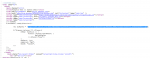
Here it will play your sound again to you. Then go to your web browser File tab and Save This Page As. Then save to your desktop.
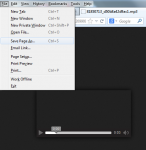
Smile, you are have way done.
Open Audacity.
Very Important, bottom left change Project Rate to 32000Hz

Otherwise your radio will not recognize the WAV file.
Then in there click file open and open your mp3 file. Here you can change it you your heart’s content. In this case it’s simple. In most cases all I used was Effect, Change Tempo to 15%.
Then after you are satisfied with your new mix, you highlight the section you want. Go to File, Export Selection and save.
Now, to get it in to your Taranis. Turn on your radio, connect the radio though the USB port to your computer and wait a minute for it to load drivers. You should be able to find the new drive in you computer.
Open the SD card drive. You should see a folder for sounds. In the sounds folder there is a folder “en”, this is where all of your sounds are stored. Move you new sounds you have created in to this file. For those that are new to computers remember, don’t just pull the cable out when you are done, you eject “safely remove” the drive before disconnecting the cable. You Taranis will reboot and now you can test your sounds.
You can contact me if you want my files. I have changed every sound over.
Or Here is a Dropbox link Yoda Wav
Last edited:
