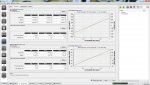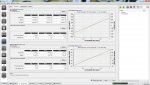dRonin, the sweet firmware with Autotune
This is my 3rd copter running the dRonin firmware installed with the dRonin GCS (Ground Control Station). dRonin is a fork of TAU Labs and is being actively developed by a team of brainiacs who respond to questions
via an IRC channel here. I have found these folks to be more patient than TimeCop (and brighter) but I recommend you do some research on your question before you wander in and ask. These guys can quickly get over my head (not hard to do). The more research I do prior to a question, the more likely I am to understand the answers I get.
That is one big reason I decided to post this build. This is so I can remember and others can find answers and documentation of a build with pictures. I will invite the gents from dRonin to comment here and I will not be surprised to have someone with more brains than I contradict something I say here.
Once my ESCs, flight controller and receiver are all connected to power and ground and each other, my next step is to triple check polarity (it sucks to blow up a new board before it ever flies) and smoke test the rig. Once I know I have power I bind the receiver to the transmitter and set failsafe. IMO failsafe should always kill motors and shut down the copter.
Now that you can power the quad and have set failsafe, it is time to flash the board. If you are flashing a Sparky 2 or Brain, this is as simple as starting dRonin and connecting your PC to the board via USB. If you are flashing a Naze32, you have to use Cleanflite to flash dRonin onto the board and then you can connect dRonin.
When you start dRonin you will be greeted by the welcome screen. On the right side of the welcome screen is the configuration wizard (highlighted in the photo).
Use the wizard if that is an option for you. If you need to manually configure dRonin, continue reading.


I went into the configuration screen and set up my copter manually. I am running an X4R receiver and will be using S.Bus to communicate between the rx and Brain. I set up the Main port on the brain to run S.Bus and am not using the RX port on the Brain at all. I also, later, configure the Flex port on the Brain to run FrSky telemetry. Do this later. For now, leave telemetry off. Turning on telemetry turns on the Telemetry module. With dRonin, you cannot run the Autotune module and ANY other module on an F1 board like a Naze32. Turning on telemetry kills Autotune. So do this later after you tune the copter if you are running an F1 board. Lastly I increased the MPU rate to 1000 as the Brain can easily run that fast on my setup.

Now I need to tell the Brain what it is connected to. Do this in the Vehicle tab by setting vehicle type to multirotor and frame type to Quad X.

Now I need to use the Outputs tab to help configure the Vehicle tab. At the top of this tab is the Output update speeds. I am running Oneshot125 so my output speeds for channels 1-4 are SynchPWM with a resolution of 12MHz. My assignments are set up as PWM with a range of 125 to 250. At this point I need to test motor direction and pin assignment using the test outputs check box.

When you use the test motors option be sure your props are off the copter. The first time I did this I blew a setting and my NW motor started off at WOT. Save the stitches and take the props off your copter. This is the simplest IQ test ever. It stuns me how many smart people fail this simplest test.
Use the test motors option to figure out which assignment spins which motor. Set these assignments in the motor output channels on the Vehicle tab. This is also where I figure out that all my motors spin backwards. When building, I didn't care. All I did was be sure two motors are connected to ESCs straight and two have crossed leads. Now that pays off. I can simply check the reverse motors direction on the Vehicle tab and viola, the Brain now expects the motors to spin the direction they spin.
Once motor assignments are set and motor direction is correct, synch your ESCs and set Neutral. Neutral is the lowest rate the motors spin and are stable. My motors spin at 129 and are smooth and stable at 130. My motors will spin so long as the copter is armed because I have checked the box on this tab and they will spin at the 130 rate per the settings on this tab.
Now it is time to configure the transmitter. Here is where I love the wizard. Follow the steps and the wizard will set you up. Simply click the Start Configuration Wizard button on the Inputs tab with your radio in hand and the copter connected to USB and a Lipo.
Before you start the wizard, ensure that you have set failsafe.

There are two more key elements on this tab. The next biggie are your flight mode switch settings. I have one 3 position switch I use for mode (SG on the Taranis). Top is for Horizon mode (for the kids at the high school). Middle is for acro and the last position is currently set for Acro Plus in this photo. You will want to select Autotune. DO NOT SELECT AUTOTUNE AS THE DEFAULT SWITCH POSITION.

When you select Autotune here, you also need to turn on the Autotune module or the GCS will return a critical config error. If you are running this on an F1 board like a Naze32 you can only run the autotune module by itself. On an F1, no other modules will work with the autotune module selected. Do that in the Autotune tab on the GCS by checking the box on the lower left.

Back in the inputs tab the last tab on the right is your arming settings. I still arm with stick movements and am set up to arm with 0 throttle and full right yaw.

Now that my controls are set up, I have a few tweaks left and it will be time to try an autotune. First I need to ensure the board is leveled and rotated correctly in the GCS. I have installed my Brain backwards (no surprise there eh?) and as a result, I need to set my virtual attitude relative to the board at 180 degrees. Do this in the Attitude tab. While in there, take the time to run automatic level detection, Automatic yaw detection and the 6 point calibration. All of these are in the Attitude tab.

The last thing I do on a little mini, is cut the default P gains down. I will need to fly in acro mode to get to autotune. If the copter wobbles like mad due to too high a P gain, it will be REALLY hard to fly in autotune mode. Too low a gain is hard to fly. Too high and it will toilet bowl wobble up into the sky before you ever get to autotune.
That's it. Now it is time to test arm the copter on the bench. If you have your props on at this point, you fail. Go sell your stuff on ebay and buy a Zyma toy from Amazon.

Once the copter arms without USB support and you can see that your ESCs all start at the same time and your motors all spin the proper direction it is time to test fly and autotune. This post is long enough so I will do that later and maybe have some video to show it all.